To find and restore deleted or lost files, open File Explorer. Right-click the folder and select “Restore previous versions.” Choose a version and click “Restore” to recover your files. This method helps you retrieve important data efficiently. So that panic you were or are feeling can go away now as you move through these steps. Take 5 deep breaths first to calm yourself. We have ALL done it!
Steps to find and restore deleted files or folders
- Open File Explorer:
- Press Windows + E to open File Explorer.
- Navigate to the Folder:
- Go to the folder that contained the deleted or lost file.
- Right-Click the Folder:
- Right-click on the folder and select Restore previous versions from the context menu.
- Select a Previous Version:
- In the “Previous Versions” tab, you’ll see a list of available versions. Select the version you want to restore.
- Restore the File or Folder:
- Click the Restore button to recover the file or folder to its original location. Alternatively, you can click Restore To and choose a different location to save the restored version.
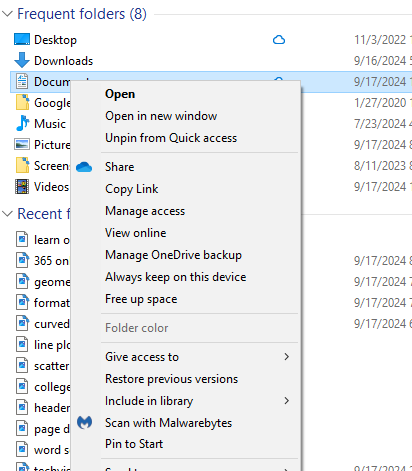
Other lessons on how to find things on your computer
If you need to restore your whole system–this fixes all issues
