In this video, Nate Kile will show how to select noncontiguous folders and files efficiently. This method will allow you to select as you need them.
To select noncontiguous folders and files in File Explorer using keyboard shortcuts, follow these steps:
- Open File Explorer:
- Press
Windows + Eto open File Explorer.
- Press
- Navigate to the Desired Folder:
- Use the arrow keys to navigate to the folder containing the files or folders you want to select.
- Select the First Item:
- Use the arrow keys to highlight the first file or folder you want to select.
- Press
Spaceto select it.
- Select Additional Non-Contiguous Items:
- Hold down the
Ctrlkey. - Use the arrow keys to navigate to the next file or folder you want to select.
- Press
Spaceto select each additional item while still holding down theCtrlkey.
- Hold down the
- Complete Your Selection:
- Release the
Ctrlkey once you have selected all the desired files or folders.
- Release the
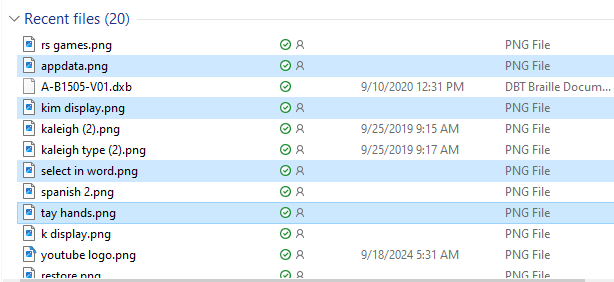
Our Mission and Purpose will take you where you want and need to go. Let us know how we can help you with noncontiguous folders and files. Contact US: TechVisionTraining@yourtechvision.com
