To Navigate Schoology with Jaws is easy using these useful keyboard commands for navigation. When you’re using a screen reader like JAWS or NVDA it is very accessible. Kim demonstrates her skills, showing how to navigate schoology with efficiency. She shares with others how this training has allowed her to access her education.
Schoology Navigation Skills Video-General Commands to help navigate Schoology
- Navigate to Courses:
- Press
Insert + F7to bring up the links list. - Use the arrow keys to navigate to the desired course and press
Enter.
- Press
- Access Course Materials:
- Press
Hto navigate through headings until you reach the course materials section. - Use the arrow keys to select the material you want to access.
- Press
- Navigate to Assignments:
- Press
Insert + F6to bring up the headings list. - Use the arrow keys to find and select the “Assignments” heading.
- Press
- Access Notifications:
- Press
Insert + F5to bring up the form fields list. - Navigate to the notifications section and press
Enter.
- Press
- Navigate to Discussions:
- Press
Hto move through headings until you reach the “Discussions” section. - Use the arrow keys to select and enter a discussion.
- Press
- General Navigation:
- Use
TabandShift + Tabto move forward and backward through interactive elements. - Press
Gto navigate to graphics andLto navigate to lists.
- Use
- One Trick to remember is when a PDF viewer of work opens, the download in WORD link is at the very bottom. Use your links list or ctrl end and up arrow to find it.
More Schoology Lessons to help Navigate Schoology with Jaws
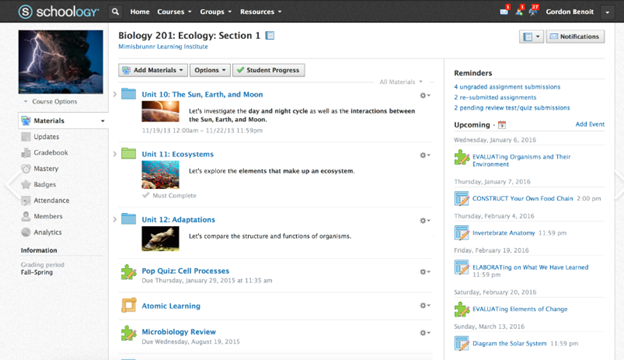
Let us know how we can help you: Contact US: TechVisionTraining@yourtechvision.com
