Years ago, Aubrey was just learning how to learn remotely. Dr Robinson lived close by so was able to come over in person to help her with skills and hand under hand and hand over hand as needed to learn position of fingers. A major part of her lessons is to learn to do work on braille display and computer with keyboard shortcuts. This video is her just learning how to do math in WORD.
To answer a Zoom call using keyboard shortcuts when on a braille display and computer, you can use the following:
These shortcuts help you manage calls efficiently without needing to use a mouse. A braille display and computer can make these tasks smoother.
Here are some additional keyboard shortcuts that Aubrey learned to enhance her navigation and accessibility experience:
General Web Navigation on braille display and computer
- Ctrl + L or Alt + D: Focus on the address bar.
- Ctrl + T: Open a new tab when using a braille display and/or computer.
- Ctrl + W: Close the current tab.
- Ctrl + Shift + T: Reopen the last closed tab.
- Ctrl + Tab: Switch to the next tab.
- Ctrl + Shift + Tab: Switch to the previous tab.
- Ctrl + R or F5: Refresh the current page.
- Ctrl + F: Open the find bar to search within the page on your braille display and computer setup.
Screen Reader Specific
- Insert + F7: Open the links list in JAWS.
- Insert + F6: Open the headings list in JAWS.
- Insert + Down Arrow: Start reading continuously from the current position in JAWS.
- Ctrl + Alt + Arrow Keys: Navigate by character, word, or line in NVDA for better synchronization with your braille display and computer.
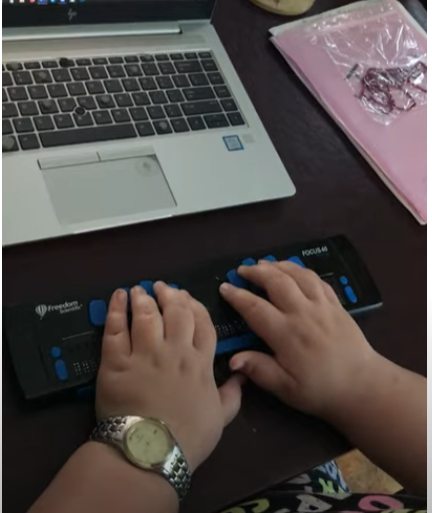
Windows Accessibility commands for display and computer
- Windows Key + U: Open the Ease of Access Center.
- Windows Key + Plus (+): Turn on Magnifier and zoom in.
- Windows Key + Minus (-): Zoom out with Magnifier.
- Windows Key + Ctrl + N: Open Narrator settings.
- Windows Key + Ctrl + O: Turn on the On-Screen Keyboard.
Text Editing
- Ctrl + C: Copy selected text.
- Ctrl + X: Cut selected text.
- Ctrl + V: Paste copied or cut text.
- Ctrl + Z: Undo the last action.
- Ctrl + Y: Redo the last undone action.
These shortcuts can help you navigate more efficiently and make your web browsing and computer use more accessible. If you need more specific shortcuts or have other questions, feel free to ask!
