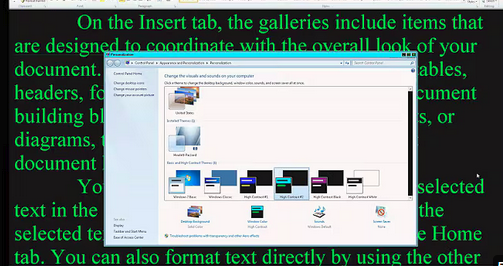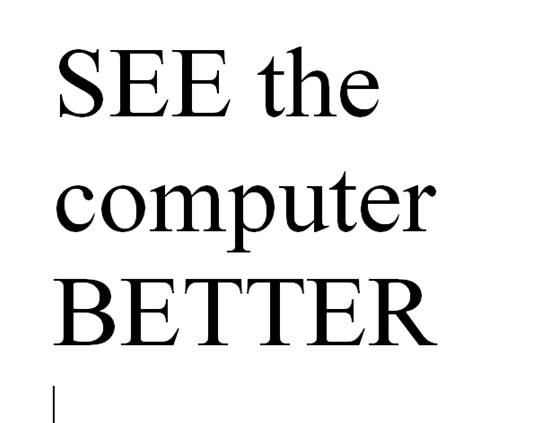The population of individuals with low vision exceeds that of those who are blind. It is expanding quickly as the population ages and experiences vision decline. A variety of lessons teach you how to download large cursors, enhance contrast, and enlarge text in Word. These skills also help you read with more ease. You’ll also learn how to magnify text and graphics on the Internet using different methods. Additionally, instructions on setting up low vision devices for students in classrooms who need to see the board are provided. These lessons are designed to improve your ability to see everything on your computer. The fact that these videos predate screen capture technology is irrelevant, as the skills are applicable to all versions of Windows.
SEE your computer better, for users with low vision, using keyboard commands in Microsoft Word can significantly enhance visibility and ease of use. Here are some useful shortcuts:
- Zoom In/Out:
- Zoom In: Press
Alt+W, thenQ, and use theTabkey to navigate to the zoom value you want. - Zoom Out: Use the same steps as above but adjust the zoom value accordingly.
- Zoom In: Press
- Adjust Font Size:
- Increase Font Size: Press
Ctrl+]. - Decrease Font Size: Press
Ctrl+[.
- Increase Font Size: Press
- Magnifier:
- Turn on Magnifier: Press
Windows++(Plus sign). - Zoom In: Press
Windows++(Plus sign). - Zoom Out: Press
Windows+-(Minus sign). - Exit Magnifier: Press
Windows+Esc.
- Turn on Magnifier: Press
- Change Font:
- Open Font Dialog Box: Press
Ctrl+Dto open the Font dialog box where you can adjust font size, style, and other attributes.
- Open Font Dialog Box: Press
- High Contrast Mode:
- Toggle High Contrast Mode: Press
Left Alt+Left Shift+Print Screen.
- Toggle High Contrast Mode: Press
Other Low Vision Skills to increase “Seeing” Ability
These shortcuts can help you SEE your computer better and make text more readable and improve overall accessibility in Word12.
Add screen readers to get the audio feedback you need as vision decreases