If you have a vision challenge, here are great tricks to Finding mouse cursor FAST and easily.
This skill works on EVERY version of Windows.
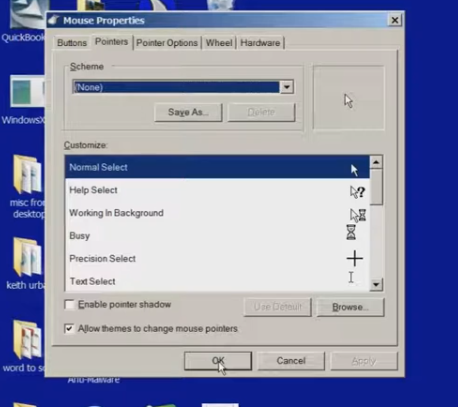
Another insightful lesson from TechVision in finding mouse cursor fast. In this video they demonstrate how to easily locate the mouse pointer when it’s too small or lost on the screen. These steps will enhance visibility and ensure the mouse is always within visual reach.
To begin, press the Start key. On Windows 10 or later, simply start typing “mouse,” then select the result by pressing Enter to open the mouse settings. If settings opens first then tab to additional mouse settings.
Once inside, use Ctrl + Tab to navigate to the properties section. From here, the user is presented with various pointer schemes. They can choose “Magnified” for an enlarged pointer, or opt for “Extra Large” or “Inverted,” depending on preference. For users with high contrast settings, an inverted large white pointer is particularly effective. In this instance, they recommend selecting the “Magnified System Scheme.”
Now for the key trick: Ctrl + Tab to pointer options. At the bottom is an option labeled “Show location of pointer so the CTRL key is pressed you see it surrounded in circles. Or to enable this, use Alt + S or manually tab down to it. Once selected, press Alt + A to apply the changes, and then close the settings window.
With this feature enabled, pressing the Ctrl key will cause a large white ring to appear around the mouse pointer, allowing users to quickly find it, even if it’s far off on the screen.
This technique is particularly beneficial for individuals with low vision but can be useful for anyone who occasionally loses track of the mouse pointer. This simple yet effective tip ensures that the mouse pointer is always visible and easy to locate. Watch the full video for all those little tricks to make it easier to see your computer. In addition to seeing your computer better in general and other mouse access options.
Find more low vision tricks here and this lesson will show you adjustments to your computer to slow down Blue Light Damage to your eyes while using your computer.
