Dr. Robinson starts by instructing how to navigate the Desmos Drag and Drop “Battle Boats” game using screen reader commands for drag and drop functionality. First, she recommends pressing Control + Home to quickly reach the top of the page. From there, users can down arrow or press H to navigate by headings.
To interact with the draggable items, Dr. Robinson suggests using Tab to move through the screen and locate the coordinates of boats on the grid. Once the desired boat is located, such as the coordinate (-5,6), she instructs to press Enter to mark the boat, then continue tabbing or use Insert + F7 to open the links list for faster navigation. It’s essential to master these steps to effectively use the drag and drop feature in Desmos.
How to Drag and Drop
Once the desired item is located, she explains how to drag and drop it using the J command to move the selected item and M to mark the item. If you need to reposition the boat, pressing U allows you to undo the action and try again. She demonstrates marking the item with M, and then finding the next item by using Insert + F7 to select from the links list again.
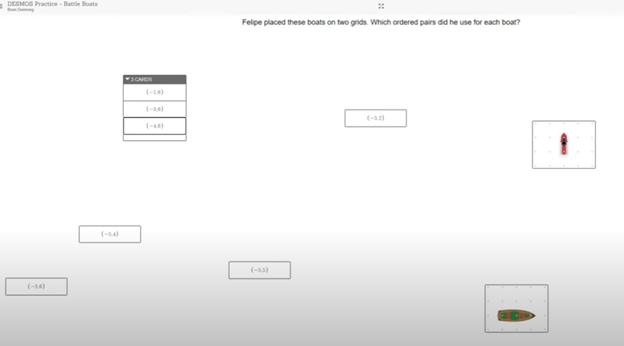
While navigating in Desmos Drag and Drop, Dr. Robinson advises caution with the Tab key since it can sometimes move you to the next screen unexpectedly. If this happens, Shift + Tab can bring the focus back to the correct item.
After successfully placing boats in vertical alignment, Dr. Robinson emphasizes how useful Insert + F7 is for navigating and avoiding focus issues. This sequence helps students practice spatial awareness while completing coordinate-based tasks in Desmos Drag and Drop activities. It also enhances their ability to use screen reader tools effectively throughout the process.
