Set up Outlook alarm with screen reader
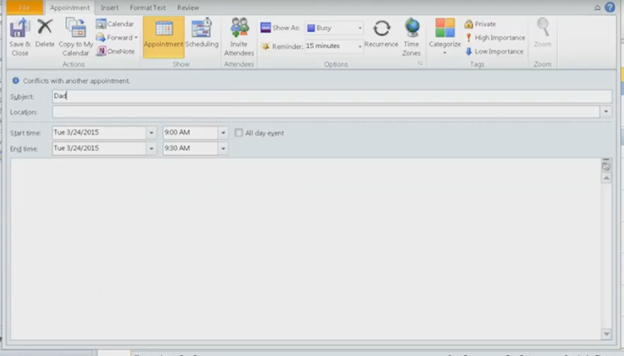
To set up an alarm in Outlook with JAWS, press Ctrl + 2 to switch to Calendar view. Next, press Ctrl + N to create a new appointment. JAWS announces each field as you navigate through the form. Enter the subject, then press Tab to move to the location field. Continue pressing Tab to set the start and end times. To adjust the date, use Alt + Down Arrow to access the date picker.
Press Alt + H to open the appointment tab, then A to set the reminder. Use arrow keys to select the desired reminder time, then press Enter to confirm. Finally, press Ctrl + S to save the appointment. At the scheduled time, JAWS will announce your reminder.
If you discover your computer is not working well, check your Setups on windows and if you are low vision, here are setup options also for better viewing.
