Teachers can Slow or stop AI cheating both in the classroom and at home through strategic measures. In the classroom, lock down browsers effectively prevent students from accessing unauthorized websites or AI tools during exams. These browsers restrict students to a single screen, blocking external resources. Additionally, teachers should design assignments that require critical thinking and personalized responses. Such tasks are challenging for AI to complete accurately, as they demand unique, context-specific answers.
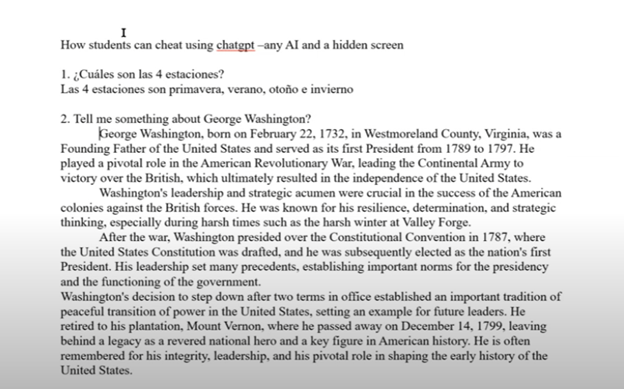
To further Slow or Stop AI cheating in class and home, teachers should incorporate oral assessments and apps like Khan academy. These require students to verbally explain their answers or spell out terms, making it difficult to rely on AI-generated content-Video details here. Monitoring classroom activity is crucial as well. By actively observing students’ screens, teachers can spot hidden screens or content that doesn’t match a student’s usual work.
At home, teachers can assign open-ended projects that require creativity and personal reflection. These assignments are less likely to be successfully completed by AI. Requiring students to submit drafts or process documentation ensures they engage with the material and don’t merely copy answers. Time-limited tests can reduce the likelihood of students using AI tools during online exams. By setting strict time limits and challenging questions, teachers can make quick AI lookups impractical.
Teachers should also utilize plagiarism and AI detection tools to identify suspicious content to curb classroom AI cheating. Follow-up video calls or in-person meetings, where students explain their answers, can verify that they genuinely understand the material. Engaging parents is another key strategy. By encouraging parental involvement, teachers can help monitor the home environment and promote honest academic practices.
Through these combined strategies, teachers can significantly reduce AI cheating, ensuring students learn and demonstrate true understanding.
Teach Needs to WANT students to do the right thing
Optimizing Windows 11 Efficiency for Screen Reader with Key Settings and Configurations
WORD Efficient Text Navigation and Selection
Basic WORD JAWS commands with Typing Trick
Rebuild Microsoft Word Template when it is not working well
Microsoft Word MLA format with Christopher Duffley
WORD accessible food chain for class using talking software
Commands to change mouse -access programs fast, basics in Word font & movement
Excel line plot graph-copy to Word for Math
Complete an excel graph and copy into Word document with screen reader
Essential WORD keyboard commands for setting defaults
Track changes in Word-How teachers make corrections in work
Track Changes with Commands-inserting comments and editing work
