Digital Math in WORD and Braille Math Editor for Nemeth or UEB Input/Output via MathCat with JAWS or NVDA. This lesson empowers you to learn skills for teaching yourself and others Nemeth or UEB math. By incorporating Math AI, you can transform inaccessible math images into usable formats in just seconds, significantly speeding up the learning process compared to transcribing character by character. While the video covers some essential skills, the following links provide comprehensive lesson details from the Digital Math in WORD Video.
Learning how to teach or learn Nemeth math using assistive technology can seem challenging, but with the right tools and approach, it becomes manageable and effective. Whether you’re a parent helping your child, an educator supporting students, or an independent learner, using a Focus 40 Braille Display and JAWS screen reader provides an accessible way to master Nemeth code. In this guide, I will walk you through setting up your technology and using the Braille Math Editor to confidently teach and learn math concepts from basic arithmetic to advanced algebra. Let’s simplify the process and enhance your skills.
Setup your computer to work the best with Screen readers and Digital Math in WORD
Before beginning the challenge of learning Nemeth or UEB with screen readers, make sure you Optimize your Windows 11 computer for Efficiency with Screen Readers with Key Settings and Configurations. Optimizing Windows 11 Efficiency for Screen Reader with Key Settings and Configurations takes an hour most often 2 or so to complete. Longer if you are new to screen reader and how Windows 11 works. It is different than other OS systems so give yourself grace as you learn all there is to know about this system. As you move through your keyboard and discover you would like a particular key somewhere, like the applications key, you can remap a key to create that yourself. AND, you MUST have Local Admin on School Computers.
Mathkicker.AI
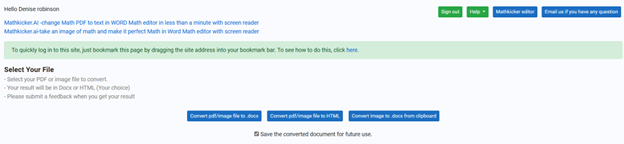
Making inaccessible Math images into accessible math is easily done with Mathkicker.AI. With this full demonstration of Digital Quadratic Math with Jaws or NVDA in Mathkicker.ai – auditory and/or braille display. More importantly, is finishing work quickly with Mathkicker.AI in completing advanced mathematics such as Matrices with a quick command of Alt M and typing in the size of the matrix that is needed.

Continue advancing your math skills with Desmos Graphing Calculator and creating all shapes but we focus on Geometry. You learn how to create graphs with solid or dotted lines with color and more. Find the steps you need to compete with your peers in this video. More Mathkicker lessons to show you the ease of completing math quickly to hand into teachers.
These lessons and anything you need can be added to your School’s Professional Development Days.
UEB Math Lessons to continue to add to your Learning
Teach or Learn UEB Math with JAWS and Braille Display
UEB Math Lessons Galore with AI
Desmos Graphing Calculator
Creating Geometry Tables in Desmos from WORK
Geometry in DESMOS graphing Calculator with screen reader
STEM: Desmos with JAWS and Embossing
Use Desmos graphing calculator to emboss graphs & insert Graphs into Math Work for teacher
3D graphing calculator with screen reader commands in Desmos
Desmos graphing calculator with shaded Parabolas, screen reader, braille display and embosser
Drag and Drop with Desmos using graphing games with JAWS
Desmos Graphing Calculator: Creating and Exporting Graphs
