Dr. Robinson demonstrates how to set up a Spanish language profile in JAWS for a perfect JAWS Spanish language setup. This focuses on accessibility for Spanish-speaking students or students learning a 2nd language. She begins by explaining the differences in braille capitalization across regions. In European countries, dot six is used for capitals, while the U.S. and other areas use dots four and six. The braille display must output the text correctly in Word to ensure accurate reading.
Dr. Robinson guides users through the JAWS settings and starts with inserting a language profile. She uses specific keyboard commands, such as “Insert 6,” to access the JAWS settings center. She emphasizes the importance of setting the default language to Spanish (Spain International). This ensures that the braille output is in Spanish Grade 1. After adjusting the settings, she double-checks everything in Word to confirm that the changes have held.
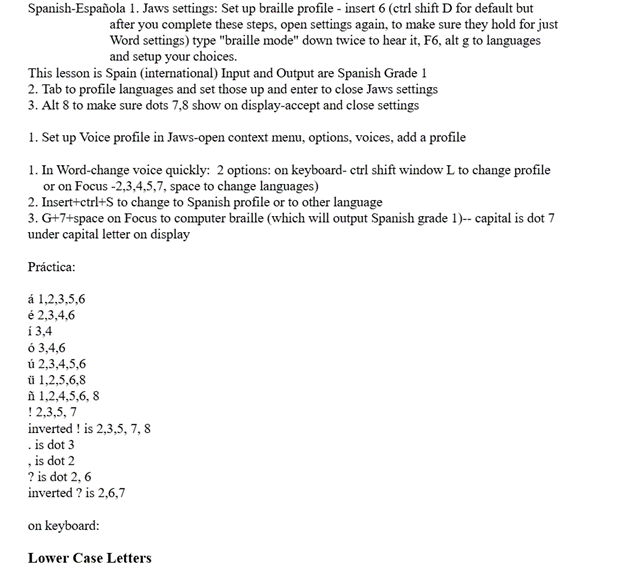
Quickly Switch Between Language for Jaws Spanish Braille Setup
Next, Dr. Robinson explains how to switch between languages. She advises setting up multiple language profiles. This allows quick toggling between them using commands like “Ctrl+Shift+Windows+L” or specific braille display commands. She ensures that the students can easily switch between English and Spanish, making their work seamless and efficient. See all JAWS Spanish language Setups and other lessons here.
Throughout the setup, Dr. Robinson highlights the importance of using commands to add necessary braille dots for accurate translation. Adding dot eight ensures the correct representation of certain letters and punctuation marks. She demonstrates how to practice symbols and contractions on the braille display, ensuring students are comfortable with the layout.
Dr. Robinson mentions that a practice sheet with all the necessary symbols and contractions are available on website. The website, yourtechvision.com, offers this resource to help students reinforce their learning. This resource helps students reinforce their learning and practice braille accurately. With this setup, students can work efficiently in Word using JAWS. They will perform tasks just like their peers with the help of a Focus 40 braille display. Then progress to using this in Google Classroom
Other Spanish Lessons
Braille Setup for Spanish
