Dr. Robinson demonstrates RedShelf access with JAWS. Demonstrating how to efficiently navigate RedShelf Book: “Exploring Zoology: A Laboratory Guide, Third Edition” using the JAWS screen reader. She emphasizes the importance of pairing the book with tactile graphics for laboratory visuals, especially for unique creatures to make RedShelf access with JAWS more comprehensive.
Navigating RedShelf access with JAWS -“Exploring Zoology” Online Book
Dr. Robinson starts by instructing users to open the book, recommending the “Insert + F7” command to quickly access links and jump to a specific section when using RedShelf access with JAWS. To make navigation smoother, she suggests using “Control + Home” to return to the top of any page, ensuring quick access to the table of contents or other necessary sections. This approach helps avoid unnecessary content, allowing users to get straight to the relevant material.
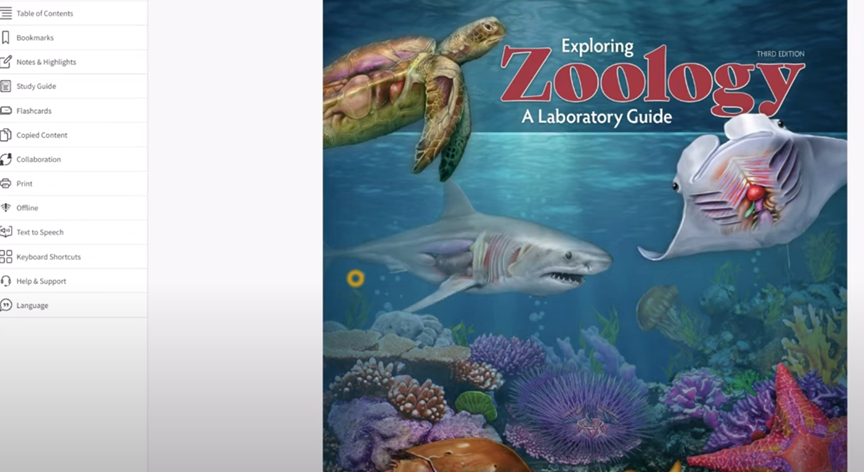
For new users, she recommends first down-arrowing through the page to become familiar with its layout. However, for regular navigation, using bookmarks ensures that users can quickly return to where they left off can be used. To create a bookmark, users should navigate to the desired section, then use the RedShelf menu to save the location, enhancing their RedShelf access with JAWS experience.
While exploring chapters like “Chapter 1: Metric Weights and Measurements”, Dr. Robinson shows how users can navigate to exercises using “Control + Home” or tabbing through headings. She also recommends using “Insert + Down Arrow” to continuously read through a page. For more detailed or specific content, users can search for page numbers directly using the search box by pressing “Alt + Slash”.
Finally, Dr. Robinson demonstrates how to use JAWS’ Picture Smart feature to analyze and extract text from images in the book. This feature, triggered by “Insert + Space” followed by “P” and “C”, helps users work with graphical data when using RedShelf access with JAWS. More Video Lessons on these types of commands. More Lesson Commands here
This method provides fully accessible navigation complex laboratory materials, making “Exploring Zoology” easy to use for blind students. More Navigation commands here.
