Eme explains how to navigate and access websites that may not be fully accessible by using keyboard shortcuts or screen reader commands. She provides step-by-step guidance on utilizing tools like JAWS, or NVDA, to work around common barriers such as missing alt text, improperly labeled buttons, and non-navigable menus. Her tips are invaluable for understanding WEB and JAWS Commands to overcome these barriers.
By using keyboard shortcuts like Insert + F7 for links and if no information then go to the bottom of the page and up arrow to the unlabeled information. She can also “Tab” or ctrl + home and just down arrow to get to the non-labeled items to move between interactive elements. Eme demonstrates how users can gain control over their browsing experience and interact with content effectively, even on sites with poor accessibility practices. JAWS OCR is another command throughout the site to pull up inaccessible items. The most advanced command is using Print Screen or saving website to pull up the page for information, demonstrating the power of these WEB and JAWS Commands.
Other WEB and JAWS Commands
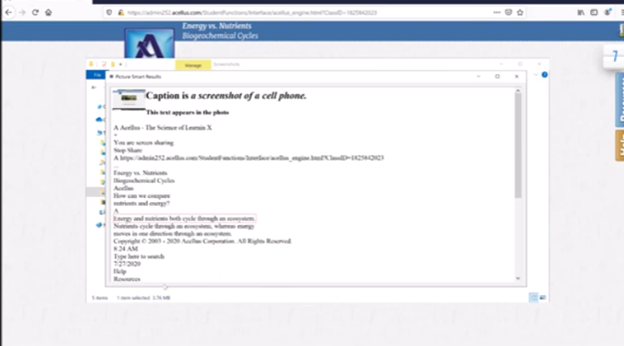
Here are the commands extracted from the narrative to help with using WEB and JAWS:
- Open Links List: Press Insert + F7 to open the links list dialog.
- Navigate Links List: Press B to jump to the next button in the links list.
- Go to Bottom of Page: Press Ctrl + End to move to the bottom of the page.
- Navigate Up: Use the Up Arrow key to move up through the items.
- Activate Link: Press Enter to activate the selected link.
- Open JAWS OCR: Press JAWS Key + Space, then O for OCR.
- Navigate OCR Results: Use the Arrow Keys to navigate through the OCR results.
- Move to Heading: Press Shift + H to move to the previous heading.
These WEB and JAWS Commands will help you navigate the platform more efficiently. But it still takes a lot of work to master WEB and JAWS Commands on inaccessible sites.
