IXL.com offers accessible learning experiences for students with disabilities, including those who are blind or visually impaired. As an accessible learning tool, IXL.com ensures the platform is compatible with screen readers, enabling students to navigate lessons, answer questions, and receive feedback through auditory cues. IXL’s user interface allows customization of text size, color contrast, and keyboard navigation, enhancing usability for individuals with low vision. Additionally, the platform’s alignment with educational standards ensures that all learners, regardless of ability, can engage with comprehensive curriculum content, fostering inclusion and independence in the learning process.
Here are some useful JAWS keyboard shortcuts that can help you navigate IXL.com an accessible learning tool.
General Navigation
- Go Back a Page:
ALT + LEFT ARROWorBACKSPACE - Go Forward a Page:
ALT + RIGHT ARROW - Next Link:
TAB - Previous Link:
SHIFT + TAB - Open Link:
ENTER - List Links:
INSERT + F7 - List Headings:
INSERT + F6 - List Frames:
INSERT + F9
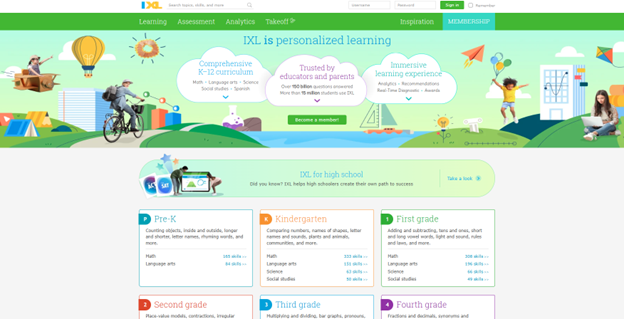
Forms and Fields
- Enter Forms Mode:
ENTER - Exit Forms Mode:
NUM PAD PLUS - Next Form Field:
F - Previous Form Field:
SHIFT + F - List Form Fields:
INSERT + F5 - Next Edit Box:
E - Previous Edit Box:
SHIFT + E - List Edit Boxes:
CTRL + INSERT + E
Tables
- Next Table:
T - Previous Table:
SHIFT + T - List Keystrokes for Table Navigation:
INSERT + SPACEBAR, followed byT, thenQUESTION MARK
Reading and Navigation
- Read Current Line:
INSERT + UP ARROW - Read Next Line:
DOWN ARROW - Read Previous Line:
UP ARROW - Read Current Word:
INSERT + NUM PAD 5 - Read Next Word:
INSERT + RIGHT ARROW - Read Previous Word:
INSERT + LEFT ARROW
These shortcuts should help you navigate IXL.com more efficiently with JAWS. More Videos with Commands and Access Training
