Raveena shows how to fix basic computer and screen problems and then explains how to install the Perky Duck braille program. She starts by helping users solve common computer or display issues with easy steps. After that, Raveena Fixes Computer Issues by walking through downloading and setting up the Perky Duck program, which helps create and translate braille. Her simple instructions make it easier for students and teachers to use the program and keep their devices running smoothly.
To upload a file in the Perky Duck braille transcription program, you can follow these steps using keyboard commands. Raveena Fixes Computer Issues by providing clear steps to follow:
- Open Perky Duck:
- Press
Windows Key, type “Perky Duck”, and pressEnterto open the program.
- Press
- Open File Dialog:
- Press
Alt + Fto open the File menu. - Press
Oto select “Open”.
- Press
- Navigate to Your File:
- Use the arrow keys to navigate through your directories.
- Press
Enterto open folders. - Once you find your file, press
Enterto upload it.
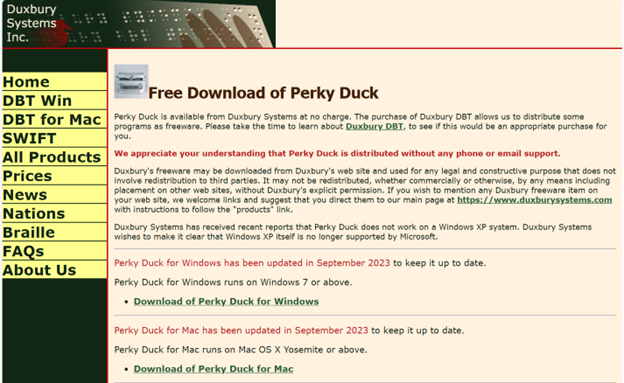
These commands should help you efficiently upload a file in Perky Duck. If you need more detailed instructions or have any other questions, feel free to ask! That’s how Raveena Fixes Computer Issues efficiently. Other ways to fix your computer
Let us know how we cn help you: Contact US: TechVisionTraining@yourtechvision.com
