Google Dictation, also known as “Voice Typing,” enables users to write and edit text using their voice instead of a keyboard. By using simple voice commands, you can dictate text, add punctuation, and format documents hands-free, making the process faster and more accessible. Additionally, with a few keyboard shortcuts, you can easily start or stop dictation and manage the flow of your work. For a more comprehensive experience, mastering Google Dictation using Speech can be a game changer. This guide outlines essential keyboard shortcuts and voice commands to help you navigate and edit documents more efficiently using Google Dictate.
Google Docs Dictation, also known as “Voice Typing,” allows users to dictate text using voice commands instead of typing. Here are the keyboard commands for using Google Dictate:
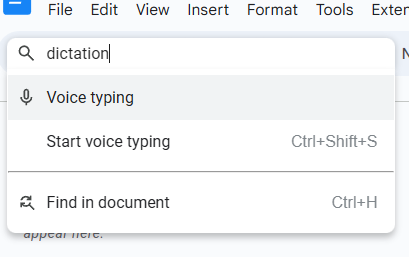
1. Start Voice Typing
- Windows & Chromebook: Press
Ctrl + Shift + S. Also, under Tools Menu - Mac: Press
Cmd + Shift + S. This command opens the Voice Typing tool in Google Docs.
2. Pause/Resume Dictation
- Once Voice Typing is active, click the microphone icon to pause or resume dictation. There is no direct keyboard shortcut for pausing or resuming dictation, but you can toggle it by pressing
Ctrl + Shift + S(orCmd + Shift + Son Mac) again.
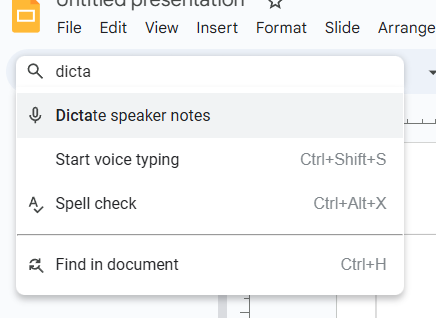
3. Voice Commands for Editing (While Dictating):
- New line: Say “New line” to move to the next line.
- New paragraph: Say “New paragraph” to start a new paragraph.
- Select text: Say “Select [word/phrase]” to highlight specific text.
- Delete text: Say “Delete” or “Backspace” to remove the selected text or go back one character.
- Bold text: Say “Bold” to bold the selected text.
- Italicize text: Say “Italicize” to italicize the selected text.
- Underline text: Say “Underline” to underline the selected text.
- Go to the end of the document: Say “Go to end of document” to move the cursor to the end.
- Go to the beginning of the document: Say “Go to beginning of document” to move the cursor to the start.
4. Punctuation Commands
- Period: Say “Period” to insert a period.
- Comma: Say “Comma” to insert a comma.
- Question mark: Say “Question mark” to add a question mark.
- Exclamation mark: Say “Exclamation point” to add an exclamation mark.
- Colon: Say “Colon” to add a colon.
- Semicolon: Say “Semicolon” to insert a semicolon.
5. Editing Commands (While Typing or Dictating)
- Undo: Say “Undo” to undo your last action.
- Redo: Say “Redo” to redo the last undone action.
- Copy: Say “Copy” to copy selected text.
- Paste: Say “Paste” to paste the copied text.
These commands allow you to efficiently dictate and edit documents using Google Voice Typing, streamlining the process for those who prefer hands-free typing.
Let us know how we can help you: Contact US: TechVisionTraining@yourtechvision.com
