To use MathType and LaTeX with screen readers like JAWS or NVDA, you can easily create and render math formulas directly in Word or Google Docs. Here’s how to get started with MathType in both platforms and some important points for using LaTeX commands.
MathType in Word:
- Download MathType: First, download and install MathType as an add-on for Word. This will allow you to use LaTeX commands within your Word documents.
- Using Alt = for Equations:
- In Word, pressing Alt + = will activate the equation editor, allowing you to type math formulas using LaTeX-like syntax without needing the dollar signs ($).
- For example, to render c2=a2+b2c^2 = a^2 + b^2c2=a2+b2, you would type
c^2=a^2+b^2after pressing Alt + =. - Similarly, you can use Alt + = to write other formulas such as Aπ2A\pi^2Aπ2 (
A\pi^2) or y=x+1x−1y = \frac{x+1}{x-1}y=x−1x+1 (y=\frac{x+1}{x-1}).
- Limits of Alt = in Word: Some complex LaTeX functions, like angles or fourth roots, may not work with Alt + = in Word. For example:
- Cannot do: ∠x≅∠y\angle x \cong \angle y∠x≅∠y or 164=2\sqrt[4]{16} = 2416=2.
- These types of formulas will require MathType directly or a different approach.
- Examples That Work with Alt =: You can successfully use Alt + = for the following examples:
- y=x−2y = \sqrt{x-2}y=x−2
- A3A_3A3 for subscripts
- (r2)(r^2)(r2)
- Nested fractions like 122\frac{\frac{1}{2}}{2}221
Visual Rendering after you press enter in WORD for MathType with screen readers-LaTex
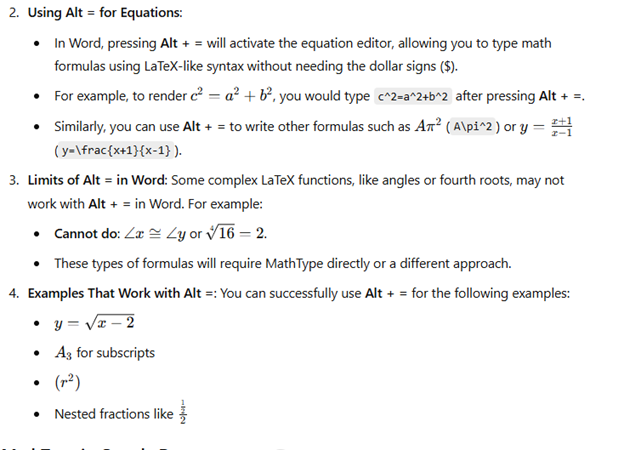
MathType in Google Docs-though can give challenges based on technology:
- Add MathType Add-on: In Google Docs, go to Add-ons and download MathType. This will allow you to use LaTeX commands by rendering them in the document.
- Rendering LaTeX: After adding MathType, press Alt + N to access the add-on, then choose LaTeX. From there, start typing your equations and press enter to render them. Examples:
- 2+33−y\frac{2+3}{3-y}3−y2+3
- c2=a2+b2c^2 = a^2 + b^2c2=a2+b2
- y=x+1x−1y = \frac{x+1}{x-1}y=x−1x+1
- y=x−2y = \sqrt{x-2}y=x−2
- Complex Equations: More complex LaTeX functions, such as 164=2\sqrt[4]{16} = 2416=2 and LATEXISFUN\mathcal{LATEX IS FUN}LATEXISFUN, can also be rendered in Google Docs using MathType.
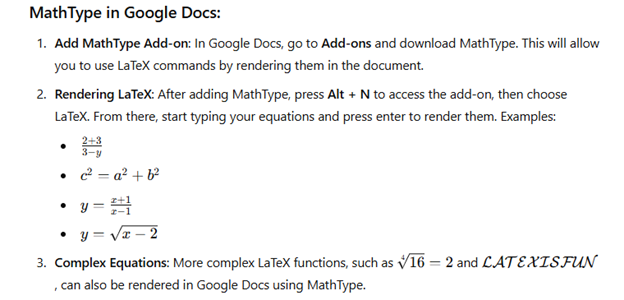
By using Alt + = in Word and MathType in Google Docs (but be aware there may be issues in Docs), you can seamlessly render a variety of math formulas and equations with ease. Screen readers like JAWS and NVDA will effectively read these equations, enhancing accessibility for blind and visually impaired students.
MathType(LaTex) Alt = in WORD will render formulas to Math see below
Download MathType for Word and Docs
Video on: MathType LaTex in Word & Docs made easy with screen reader JAWS or NVDA
Other MathType with screen readers-LaTex Math Formulas
$c^2=a^2+b^2$
1. use alt = in WORD without $ signs
$A\pi^2$
2. use alt = in WORD without $ signs
$y=\frac{x+1}{x-1}$
3. cannot do with alt =
$\angle x\cong\angle y$
$y=\sqrt{x-2}$
4. use alt = in WORD without $ signs
$y=\sqrt[3]{8}$
5. does not work with alt =
$\sqrt[4]{16}=2$
6. does not work with alt =
$A_3$
7. use alt = in WORD without $ signs
$(r^2)->$
8.use alt = in WORD without $ signs
$\frac{\frac{1}{2}}{2}$
9. Does not work with alt =
$\mathcal{LATEX IS FUN }$
$\mathcal{LATEX}$
use alt = in WORD without $ signs
FOR Google Docs: example- go to ADD-on and add Mathtype then render with Alt N to add-on and LaTex and enter on Start
$$\frac{2+3}{3-y}$$
$$c^2=a^2+b^2$$
$$y=\frac{x+1}{x-1}$$
$$y=\sqrt{x-2}$$
$$\sqrt[4]{16}=2$$
$$\frac{\frac{1}{2}}{2}$$
$$A_3$$
Cheatsheet for LaTex: http://tug.ctan.org/info/undergradmath/undergradmath.pdf
