Teacher of the Blind and Visually Impaired Jordana gives an overview of how to navigate Google Classroom for a Conversational Spanish Level 1 course using JAWS. The instructor, Jordana demonstrates how to join the class, navigate the main page, and access class materials. She is native born from Ecuador so English is her second language.
Here are some useful keyboard commands for Google Classroom:
General Navigation
- Tab: Move through links and text fields on the page.
- Space Bar: Works like a mouse click.
- Ctrl + C: Copy
- Ctrl + X: Cut
- Ctrl + V: Paste
- Ctrl + Z: Undo
- Ctrl + K: Add a link (Use Command instead of Ctrl on a Mac)
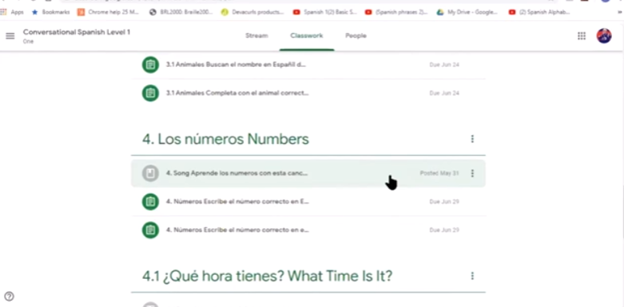
Specific to Google Classroom
- Ctrl + F: Find specific text on the page.
- Ctrl + Shift + N: Open a new incognito window (useful for testing student views).
- Ctrl + Shift + T: Reopen the last closed tab.
