Google offers several tools to make inaccessible images of work accessible through translation and text extraction. Google Translate includes an image translation feature, where users can upload an image and the tool will detect and translate the text within it into another language. Additionally, Google Drive and Google Docs use Optical Character Recognition (OCR) to convert images, like scanned PDFs, into editable text. This makes visual content, such as images with embedded text, accessible for screen readers, helping blind or low vision users engage with the content more easily. Using Google Docs as plain text can further streamline this process.
Here’s how to save a Google Doc as plain text using keyboard commands:
- Open your document.
- Press Alt + Shift + F to open the “File” menu. (Many times you can just use Alt+F)
- Press Down Arrow to navigate to Download.
- Press Right Arrow to expand the options, then press Down Arrow to select Plain Text (.txt).
- Press Enter to download the document as a plain text file.
- Open the .txt file, select with CTRL + A, Copy it with CTRL+C and paste into WORD with CTRL+ V
These steps will extract text then download the document with no formatting, leaving only the raw text. Then transfer it into WORD for easy reading
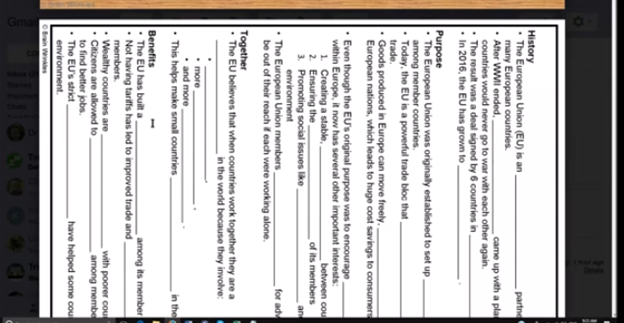
More Tech Lessons here and more on adapting work
