Dr. Robinson offers a step-by-step guide on Schoology platform navigation skills with screen readers. She begins by emphasizing the importance of remembering key commands, such as Insert + F5, Insert + F6, and Insert + F7, which allow students to efficiently access most tasks. These commands make navigating to courses and other elements straightforward. For example, pressing Insert + F7 brings up a links list, though first-letter navigation may not always work, requiring users to scroll down manually. Mastering these Schoology platform navigation skills can significantly enhance the user experience.
Dr. Robinson continues by demonstrating how students can navigate inaccessible or complex areas in Schoology by leveraging JAWS’ built-in features. She highlights that even though certain pages or elements might seem inaccessible at first, students can often find alternative methods to access the information they need. For instance, using the “Insert + Down Arrow” command allows students to listen to the entire page layout. This helps users identify the necessary components, such as graphics or headings, which can be easily navigated with specific JAWS commands like “G” for graphic or “H” for heading, enhancing their Schoology platform navigation skills.
Schoology Platform Navigation Skills on Home Page
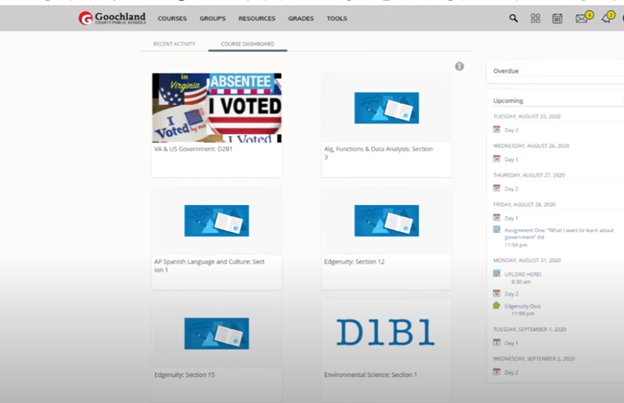
When students encounter areas that lack clear labeling or seem hidden, Dr. Robinson advises using a combination of Shift + Tab and heading navigation to move through the interface. This method is particularly effective for jumping to main headings or sections that are not immediately visible. Once users locate the desired area, such as the course updates or assignments, they can then employ the “L” key for lists or “I” for individual items, making it easier to pinpoint the exact content they need. These methods help enhance Schoology platform navigation skills for a seamless experience.
To ensure students stay organized, Dr. Robinson suggests using the “H” command to move between headings and review course details quickly. She emphasizes the importance of practicing these techniques regularly, as they allow students to gain confidence and mastery over Schoology’s navigation. By consistently applying these steps, students can overcome most accessibility challenges, ensuring they have full access to their learning environment and refining their Schoology platform navigation skills.
Dr. Robinson concludes by encouraging students to explore additional JAWS commands and experiment with different navigation methods to tailor the experience to their needs. Constantly improving Schoology platform navigation skills helps students create a more customized and effective way to navigate their learning platform.
