Document formatting editing elements commands work in ALL versions of WORD.
Video Lesson to help sighted teachers teaching or just sighted people who want to move faster
Here is a list of formats mentioned in the video:
- Windows key + 5 on my computer: Opens the fifth pinned item on the taskbar (Word in this case).
- Pin your most used APPS on taskbar for faster document formatting editing elements access.
- ALT + V, Z: Opens the zoom option.
- 2: Zoom to 200%.
- 7: Zoom to 75%.
- ALT: Highlights the menu.
- ALT + P: Opens the Page Layout tab.
- O: Opens orientation options.
- Arrow keys: Navigate between Portrait and Landscape options and document formatting editing elements within the layout tab.
- Enter: Select the chosen option.
- ALT + P, M: Opens margins options.
- A: Opens custom margins for better control of document formatting.
- Tab: Moves around the dialog box.
- Escape: Closes the dialog box.
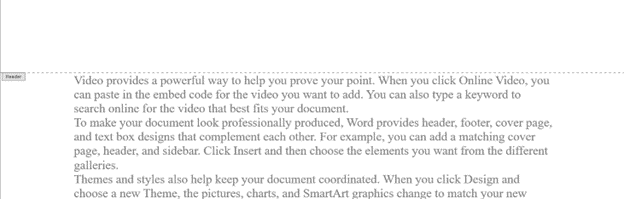
- ALT + V, H: Opens headers.
- CTRL + R: Right-aligns text, a key document formatting function.
- ALT + I, U: Inserts auto page numbers.
- Down Arrow: Moves to the footer.
- Escape: Exits the header or footer.
- CTRL + End: Moves to the end of the document.
- CTRL + Enter: Inserts a page break.
- =rand(): Inserts random text (DOS command).
- CTRL + Up Arrow: Moves up one paragraph at a time, assisting in document editing tasks.
- ALT + V, Z, 100%: Zooms to 100%.
These commands offer various ways to navigate, format, and interact with Word documents efficiently. More Document formatting editing elements make these processes smoother and more efficient.
YouTube Channel of all lessons
